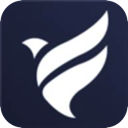Setting up a VPN may feel daunting, but it's often a simple task. You don't have to be a technology pro to accomplish it. Most trustworthy VPN services provide easy-to-use applications for a range of devices that can be installed in just a few minutes. Even if a VPN doesn't have a dedicated app for a specific device, there are frequently straightforward alternatives, such as utilizing Smart DNS.
Below, you will find detailed instructions for setting up VPNs on various devices, both through applications and manually. These methods guarantee that you can benefit from a VPN no matter what device you use. If you haven't picked a VPN yet, seek one that is easy to configure and compatible with a broad range of devices.
How to Install a VPN App on PCs and Mobile Devices
Most top VPNs provide native applications for major operating systems, including Windows, macOS, Android, iOS, and Linux. Installing a VPN via an app is a fast and uncomplicated procedure:
- Select a VPN
Choose a dependable VPN that works with all your devices. Make sure it allows a sufficient number of simultaneous connections or opt for one that is compatible with routers to secure all devices on your network. - Register for the VPN
Pick a subscription plan that fits your requirements. It's best to sign up through the provider's official website to ensure you are covered by any money-back guarantees. Enter an email address and payment information to finalize the process. - Download the VPN App
Obtain the app from the provider's website. For most devices, installation is as simple as executing the app installer after downloading. Linux users might need to use the command-line interface, but providers typically supply detailed instructions for this. - Set Up the App
Log in using your account details. Some VPNs may ask you to modify crash reporting or startup settings. Review the settings to tailor features such as security protocols or connection options. - Connect to a Server
Utilize the app's server list or map to pick a server location. After connecting, your internet activities will be encrypted, ensuring secure and private browsing. - Boost Security
For quick access, think about installing browser extensions provided by the VPN. These can be easily set up to secure your browsing with minimal effort.
Setting Up a VPN on Other Devices
PlayStation, Xbox, Fire Stick, and Smart TVs
For devices lacking native VPN support, Smart DNS is often the easiest solution. Smart DNS redirects your traffic through the VPN's DNS servers to access HD content without the burden of encryption.
- Activate Smart DNS: Enable Smart DNS in your VPN account, register your IP address, and get the DNS address.
- Configure DNS Settings: Input the DNS address in your device's network settings.
- Start Streaming: Choose a DNS server and enjoy secure, lag-free HD streaming.
Alternatively, you can share a VPN connection from a laptop or configure a VPN on your router to cover these devices.
Routers
Installing a VPN on your router secures all connected devices, including those that do not have native VPN functionality.
- Check Compatibility: Confirm that your router supports VPNs by consulting the VPN provider's list of compatible models.
- Installation Methods:
- Install the VPN's firmware and application for easy management.
- Buy a pre-configured VPN router for a plug-and-play experience.
- Manually set up your VPN, though this can be intricate and may require support from your provider or router manufacturer.
Manual VPN Setup
For devices without native VPN applications, you can configure the connection manually. You will need information such as server addresses and login details from your provider.
Windows
- Go to Settings > Network & Internet > VPN.
- Add a new VPN connection and fill in the necessary information.
- Connect via the Wi-Fi icon and enter the password.
macOS
- Go to System Preferences > Network > + > VPN.
- Input the VPN type and details, then save.
- Connect through the Network menu.
Linux
- Open Network Settings and select Add VPN.
- Input the required details and create the connection.
- Connect via the Systems menu.
Android and iOS
- Manual Configuration: Use the device's integrated VPN settings to enter the server and account information.
- Third-Party Tools: Utilize software like OpenVPN if manual configuration or native apps aren't available.
Downloading an APK (Android Only)
If the Google Play Store is unavailable, download the APK file from the official website of the VPN provider. Be sure to enable "Unknown Sources" in your device settings for installation, and turn it off afterward for security.
Setting up a VPN is simpler than you might think, whether it’s done through an app, manual configuration, or advanced options like Smart DNS or router installation. With the correct steps, you can safeguard your online activities and access content securely on any device.
Further Reading
PCMag – How to Set Up and Use a VPN
Cybernews – How to Use a VPN: A Beginner’s Guide
LifeWire – VPNs Demystified: Why Everyone's Talking About Online Privacy
Wired – How to Use a VPN to Watch Netflix When You Travel Abroad